动态时间规整 dynamic time warping (DTW)
1 时间序列距离
设有两段时间序列数据,需测量他们的距离/相似性$ distance(X, Y) $:
$$ \begin{align} X &= x_1,x_2,\cdots,x_{N-1},x_N \\ Y &= y_1,y_2,\cdots,y_{M-1},y_M \end{align} $$
设有两段时间序列数据,需测量他们的距离/相似性$ distance(X, Y) $:
$$ \begin{align} X &= x_1,x_2,\cdots,x_{N-1},x_N \\ Y &= y_1,y_2,\cdots,y_{M-1},y_M \end{align} $$
有两个方法将连续观测序列和HMM结合.
设有$K$条观测序列$ ^{[5]} $:
$$ X=\{O^k\}_{k=1}^K $$
模型参数$ ^{[5]} $:
$$ \lambda = (A,B,\Pi) $$
调整模型参数使得观测序列概率最大化,即可完成参数学习过程$ ^{[1]} $.
当给定模型参数$\lambda$和状态序列$O$时
目标为:
$$ \bar{Q} = \underset{Q}{\arg \max} P(Q, O | \lambda) $$
$$ \begin{align} \delta_t(i) &= \underset{q_1,q_2,\cdots,q_{t-1}}{\max} P(q_1,q_2,\cdots,q_t=i, O_1, O_2, \cdots, O_t | \lambda) \\ \delta_{t+1}(j) &= \underset{i}{\max} [\delta_t(i) a_{ij}] b_j(O_{t+1}) \end{align} $$
每次选择过去的概率乘转换概率后的最大概率作为最佳概率, 只要保持跟踪记录上次选择的最大概率对应状态$ S_i $. 则得到了最大概率状态序列.
给定模型参数,计算给定任意观测序列$ O $的概率$ ^{[2]} $.
$$ P(O|\lambda) = \sum_Q P(O, Q | \lambda) $$
$ Q $有$ N^T $种可能,很显然,计算复杂度$ o(N^T) $太高. 因此使用(forward-backward)向前向后算法实现可接受的计算复杂度.
HMM是Hidden Markov Models缩写, 1960s, Baum和他的同事发布一系列论文,1970s CMU的Baker用于实现语音处理,1970s IBM Jelinek和他的同事用于语音处理$^{[1]}$.
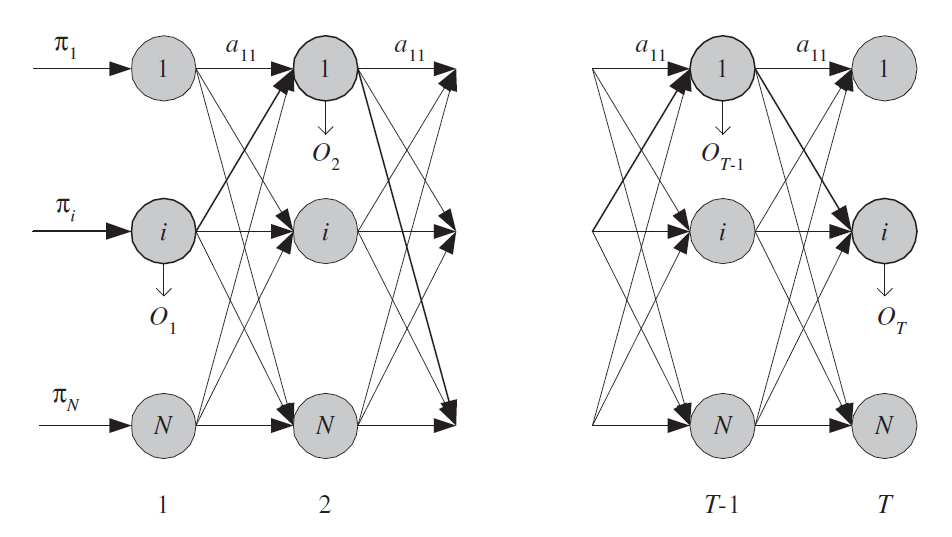
重要假设:当前状态仅与上一步状态相关,与上一步之前的状态无关.